Creating the Visual Studio Solution
In this tutorial series we will create a simple point line 3D chart using SciChart 3D WPF. First, we need to create a new project and reference the DLLs.
If you have already created a project with references to SciChart 3D DLLs, you can safely skip to Tutorial 02-3D - Creating a SciChart3DSurface.html.
First, ensure you have downloaded and unzipped the SciChart WPF Trial package.
Next, create a new Visual Studio project selecting WPF Application.

Referencing the SciChart DLLs
Referencing from Installation Directory.
Right click the project Dependencies and click Add Project Reference

In the Reference Manager dialog, select Browse and navigate to Installation Directory.
Add a reference to SciChart.Core, SciChart.Data, SciChart.Drawing, SciChart.Charting and SciChart.Charting3D and click OK to complete.

Can’t find them? The default installer directory is %Program Files (x86)%/SciChart Ltd/SciChart SDK/Lib. Navigate to the installation directory and select the DLL from there.
Referencing from NuGet
Alternatively, you can reference SciChart 3D from NuGet.
In Visual Studio select Tools > NuGet Package Manager > Package Manager Console.
Type Install-Package SciChart3D in the console and click Enter. This will install the latest build of SciChart 3D.

In addition, you can configure the SciChart Nightly Builds NuGet feed to get the latest fixes and improvements as soon as they are released. Setup the NuGet feed according to the article Getting Nightly Builds with NuGet.
At this point the solution should build and run, however we now need to add functionality.